Formative Assessment with Technology

Kahoot! is a free, online game-based classroom response system. Students do not need an account and can answer in real-time. You can make your own or use one from the library.....
Teacher Version: https://getkahoot.com/
Student Version: https://kahoot.it/#/
How to Use it:
-
Go to https://getkahoot.com/
-
Click the purple button marked Get my free account .
-
Answer the questions about yourself.
-
Click, Create new Kahoot!
-
Type in your questions.
Drag or search for photos to liven up your quiz. -
Click Preview quiz to see if it works!
-
You can change the time, what it looks like, etc, under settings.
-
Tell your audience to go to Kahoot.it and give them code.
-
Have fun playing!
-
Play my quiz:
https://play.kahoot.it/#/k/edcd06e2-b987-4e7e-902f-39abaa9c78fe
Or find ones you like: Text Feature:
https://play.kahoot.it/#/?quizId=202cd762-3473-4af9-a9ad-c3c3d142248f
Tech Tools
Kahoot!
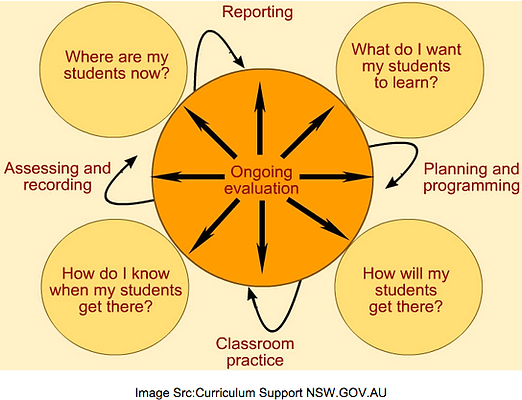
Socrative
Google Forms enables anyone to create Formative Assessments quickly to utilize in the classroom
Here is a great example:
This form has videos and then the kids can respond.
https://docs.google.com/forms/d/1rpi2HqiMQWVROgRynpYMT8gCJgmXqrMl4E3wPeKPL2Q/viewform
Google Forms
Active Prompt is a free online resource which works on any device through a web browser. It is a quick way to get formative assessment information from students by having them place the ‘red dot’ on a location on an image.
-
Go to http://activeprompt.org to create an account.
-
Choose “create” to upload your own photo
-
OR go to the Gallery to clone a prompt
-
In My Prompts, choose a prompt to use with students
-
Click Poll to use - give students the URL
-
Click Responses to view data
-
Active Prompt
Socrative is another free online tool that will allow you to create a variety of assessments. Participants can respond to questions using a variety of devices that have a web browser, or using an App for the iPad.
(There is even an App for the teacher to control quizzes,
however, it is not as robust as accessing via a web browser.)
-
Teachers will first need to create an account at http://www.socrative.com or beta
-
Socrative is moving to a new version at http://beta.socrative.com
-
Create and save questions or activities
-
A special room number (or name) is created by the teacher, which can be changed.
For this session for room number will be: aea1 -
Student can take assessments on any device with a web browser (or the iPad app)
-
You can email or download the results as an Excel spreadsheet.
-
Limited to 50 respondents at one time, per activity.
Things to know:
-
You can only see the top 5 scorers.
-
The students get super excited playing this game.
-
Have a reward for the top 5 scorers to make it even more competitive.
-
You can download the rankings.
-
You can also share the quiz with others but they must have a kahoot.it account. They can search for you if they know your name/quiz name.